Google recently added a very useful feature to its find my phone service, Android Device Manager. You can now add a call back button with prefix mobile number on your locked android smartphones.
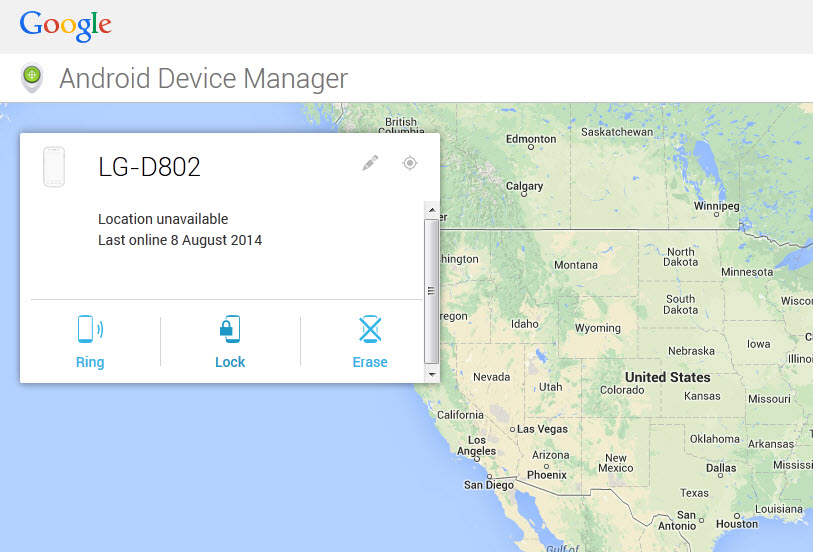
The setup of call-back button is very simple, lock your phone from Android device manager web app or the Android app (if you haven’t update, update it to latest version), add a phone number in mention box so if someone found your precious device can easily contact you right from your phone.
Previously, you could only add a custom message, like “Call This No.111 11 1111!” and hope that the person who has your precious phone will contact you from his/her phone or a different device. But this green button with prefix number helps the person who holding your phone and actually wants to help, can contact you easily without unauthorized use of your phone.
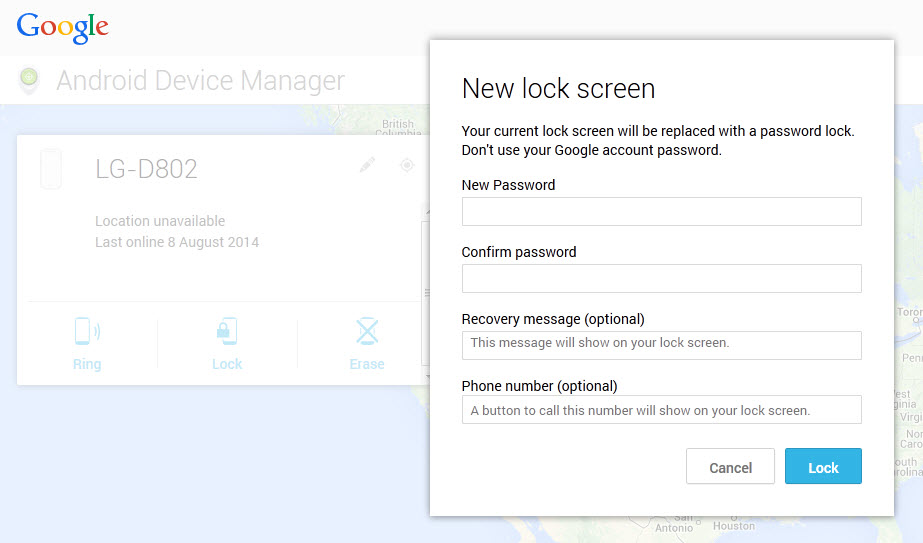
To enable call-back button, go to the ADM web app or the Android app and tap on the Lock option – set a new password, enter the number of a phone you have access to, and click Lock. As you hit on the lock button, it will replace your current security measure (knock code, pattern, PIN, etc.) with a password lock screen, and it works even if you disabled the lock screen.
I tried on my LG G2 and works like a charm. I am using “Knock Code” security feature and lock my phone from ADM web app, so Knock Code is replaced with new password but can’t see the password lock screen and I need to use backup pin to unlock my phone. Share your experience via comment about Android Device Manager call-back button as well how you unlock your phone than after!!!